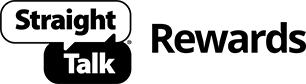Simple Bookingmarking Guide
Bookmarking Guide
Bookmarking Straight Talk Rewards will help you quickly and easily gain access to your account balance, instant savings, fun ways to earn and more. Find your device and browser version below for instructions. Please note that you’ll need your browser to be open on the Straight Talk Rewards webpage before you begin.
-
iOS (iPhone and iPad)
Select the Share icon (page with an arrow pointing up and out of it). Scroll through options to find and select Add to Home Screen icon.
-
Android Chrome
Select the Menu button (three vertical dots). Select the Star icon located at the top of the new menu. Selecting the Star will bookmark the site.
-
Android Browser
Select the Menu button and then select Page. A second menu will open. Find and select Add to Home Screen.
-
Windows Phone
Select the more button (three horizontal dots). A second menu window will open. Find and select Pin to Start. This saves the site on your Start screen.
-
Mobile Firefox
Select the Menu button and then select Page. A second menu will open. Find and select Add to Home Screen.
-
Chrome
Click the Menu icon in the browser navigation bar. Click Bookmarks, or Command+D, and then click Bookmark This Page. Choose the bookmark’s location and name, then select Done.
-
Safari
Click Bookmarks in the browser navigation bar. Click Add Bookmark, or press Command+D. Choose the bookmark’s location and name, then click Add.
-
Firefox
Click the Star icon in the browser navigation bar. The Star will highlight a darker color to indicate the webpage has been bookmarked. Or, press Command+D.
-
Windows Safari
Click Bookmarks in the browser navigation bar. Click Add Bookmark, or press Command+D. Choose the bookmark’s location and name, then click Add.
-
Internet Explorer
Right-click on a blank portion of the page and click Add to Favorites, or press Command+D. Note name and location, then click Add.